Nervecentre V9.0 Help for Users
Retrieving information from e-RS
You can retrieve information from e-RS Electronic Referral Service. Used by GPs/patients to book initial appointments with specialists at a convenient time. This would replace the current system where a referral is made to the specialist who then sends out a letter with an appointment – if the patient can’t attend that appointment they’ll have to call back and rearrange.. This includes:
-
Advice and guidance requests
-
Referrals that a clinician needs to review
-
Referrals with appointment slot issues
-
Referrals with an appointment booked
-
Reference data
You can choose what information Nervecentre retrieves from e-RS.
Retrieving information from e-RS on a mobile
You can't do this on a mobile.
Retrieving information from e-RS on a desktop
 Overview of E-RS Retriever
Overview of E-RS Retriever
From Back office > E-RS > E-RS Retriever, you can retrieve information from e-RS and import it to Nervecentre.
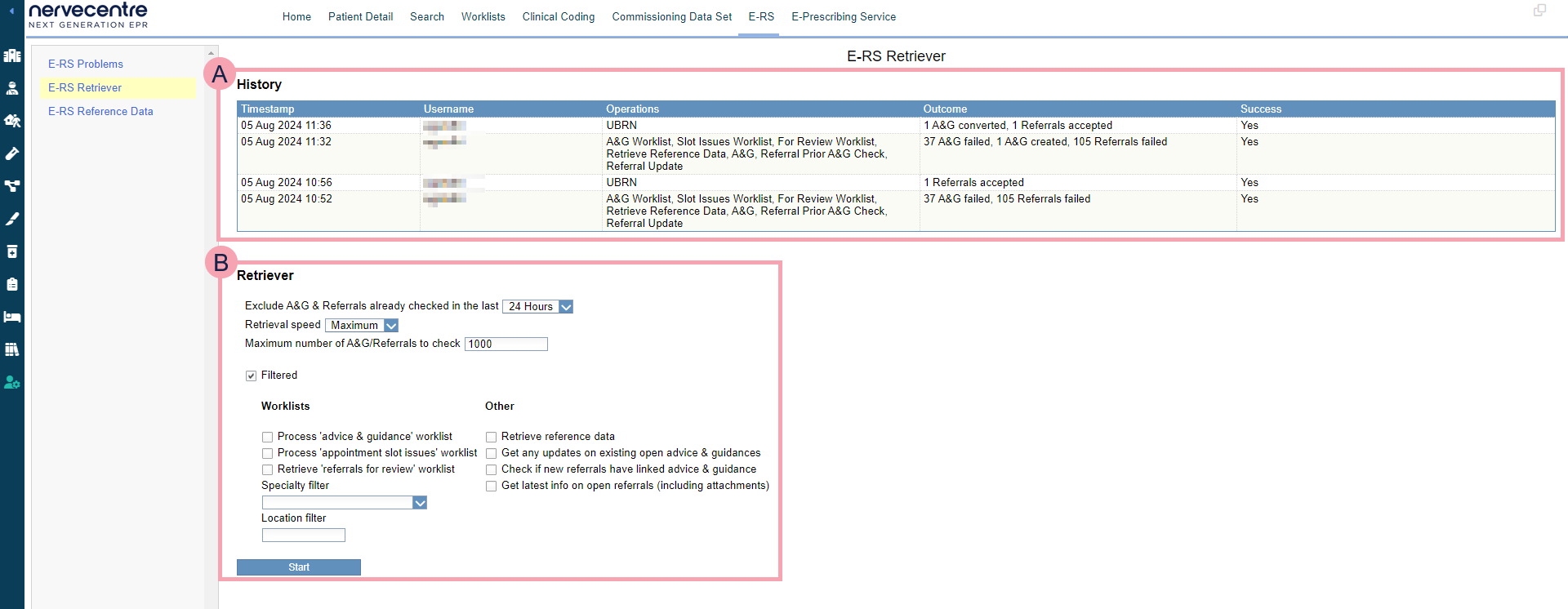
|
|
Shows the last four retrievals of information from e-RS. This includes:
|
|
|
From here, you can choose what information Nervecentre retrieves from e-RS. To retrieve this information, select Start. |
 Retrieving information from e-RS
Retrieving information from e-RS
-
From Back office > E-RS, select E-RS Retriever.
-
From Retriever, select different options to choose what information Nervecentre retrieves.
Use the table below to choose these options.
Exclude A&G & Referrals already checked in the last
Select a duration, for example, 24 hours.
Nervecentre doesn't check advice and guidance requests or referrals that it checked in the last 24 hours.
Retrieval speed
Select a speed for retrieving information. For example, one per second.
Maximum number of A&G/Referrals to check
Enter the maximum number of advice and guidance requests and referrals that Nervecentre can check.
Only perform a test 'dry run'. No changes will be made
Depending on your organisation, this option appears.
Select to retrieve information from e-RS, but not store it in Nervecentre. You might use this when testing that Nervecentre can successfully retrieve information from e-RS.
Filtered
Select to access the options below.
Process 'advice & guidance' worklist
Select to retrieve advice and guidance requests.
Process 'appointment slot issues' worklist
Select to retrieve referrals with appointment slot issues.
Retrieve 'referrals for review' worklist
Select to retrieve referrals that a clinician needs to review.
Specialty filter
Select a specialty to retrieve referrals and advice and guidance requests for that specialty.
Location filter
Enter a campus code for a location.
Retrieve reference data
Select to retrieve reference data.
Get any updates on existing open advice & guidances
Select to get updates on existing advice and guidance requests.
Check if new referrals have linked advice & guidance
Select to check if new referrals have a linked advice and guidance request.
Get latest info on open referrals (including attachments)
Select to get the latest information about referrals, including attachments. For example, a referral might have a PDF file attached.
-
Select Start.
-
Select your role, then Select.
These roles are related to your Care Identity account and smartcard.
-
Sign in to the NHS with your smartcard.
A dialogue box appears. This shows Nervecentre retrieving information from e-RS.
-
Optional: select Lock to lock the screen.
You might lock the screen if you want to leave Nervecentre retrieving information while you do something else.
When you lock the screen, you can't do anything in Nervecentre until you log back in, or someone logs you out.
-
To log in, enter your password and select Login.
-
To log out, select Logout.
-
-
Optional: to stop retrieving information, select Stop.
-
When Nervecentre has finished retrieving information, a summary is shown.
Select Close.
Did you find this article helpful? Yes No
Sorry about that. Our help is a work in progress and we welcome any feedback.
Why wasn't this helpful? Please select one reason:
Great!
Thanks for taking the time to give us some feedback.

